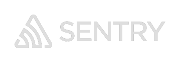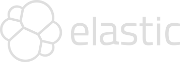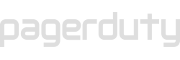404 Not Found
You are browsing the documentation of osgearth. The documentation page you are looking for was not found.
Documentation changes over time and pages are moved around. You can try to navigate to the index page of the project and use its navigation, or search for a similar page.
Try searching?
Are you the project owner?
Here are some tips to address 404 errors:
- Use your own custom 404 page: Read more »
- Create redirects when you move contents: Read more »